Dolphin is a popular file manager for the KDE desktop environment, known for its user-friendly interface and advanced features. One of these features is the 'Recent Files' section, which allows you to quickly access the files and directories that you have recently used. However, some users may find that this section is missing from their Dolphin sidebar. If you're one of them, don't worry – in this blog post, we will show you how to enable the 'Recent Files' section in Dolphin with just a few simple steps.
Step 1: Right-click on the Side-bar
The first step is to right-click somewhere in the side-bar of Dolphin. If you don't see the side-bar, make sure it is enabled by going to View > Panels > Side-bar. This will open a context menu with various options.
Step 2: Enable 'Show hidden Places'
In the context menu, look for the option 'Show hidden Places' and make sure it is checked. This option is usually unchecked by default, which is why the 'Recent Files' section is not visible in the side-bar.
Step 3: Get the 'Recent Files' Section Back
Once you have enabled 'Show hidden Places', you should see the 'Recent Files' section in the side-bar. It will be listed under the 'Network' section, as shown in the image below. You can now right-click on the 'Recent Files' section and unselect 'hide section' to permanently keep it visible in the side-bar.
Note: The names of the options may differ slightly depending on the language of your KDE desktop.
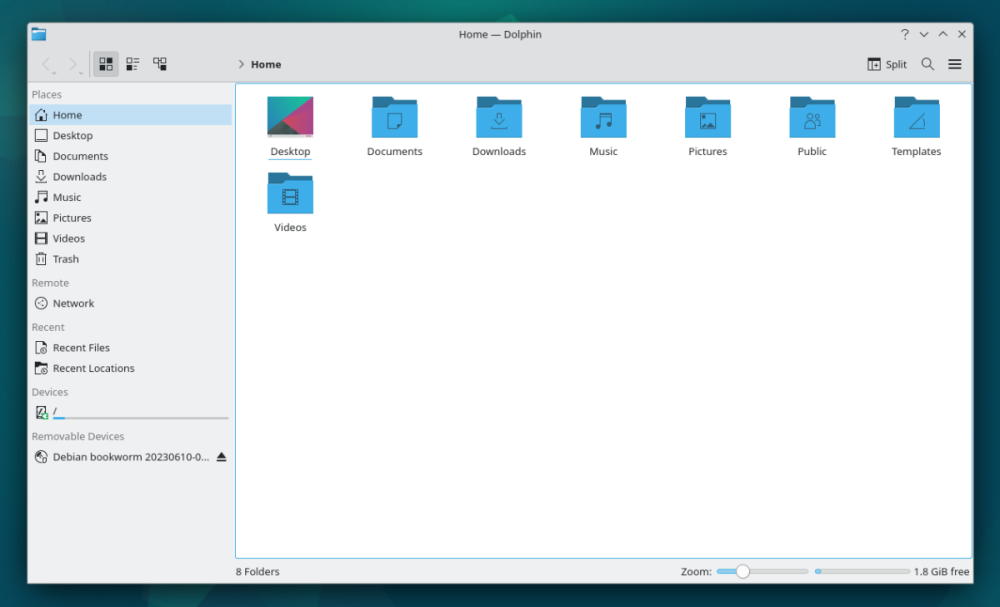
Shortcut to Recently Used Files
If you only want a shortcut to access recently used files, you can simply type 'recentlyused:/' in the address bar of Dolphin and press Enter. This will open a new tab with a list of your recently used files. You can also specify whether you want to see only files or only directories by typing 'recentlyused:/files' or 'recentlyused:/locations/' respectively.
Drag and Drop the Shortcut to the Side-bar
To make it even easier to access your recently used files, you can drag and drop the 'recentlyused:/' shortcut to the side-bar. This will create a new entry in the side-bar, allowing you to quickly access your recently used files with just one click.
Conclusion
In conclusion, the 'Recent Files' section in Dolphin file manager is a useful feature that allows you to quickly access your recently used files and directories. With the simple steps outlined in this blog post, you can easily enable this section in your Dolphin side-bar. You can also create a shortcut to access recently used files for even quicker access. We hope this guide has been helpful in making your file management experience with Dolphin more efficient and convenient.


Recommended Comments
There are no comments to display.